|
Home > eSalesTrack Help Menu > User > Email and Marketing > Templates > Creating Document Templates
Document Templates
Create Document
Templates
Templates can auto populate information from your
records. This is useful for creating things like proposals or invoices.
To create document templates:
1. Click on the wrench
 . .
2. Click on Templates
.png) . .
3. Click on Document Templates
 . .
4. Click Create New.
5. Give the template a Name.

6. Select a module to create the template from.
This should be the module where you would like to use the template in.
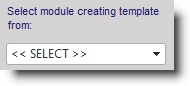
7. You can then create the document. You have the
option to copy and paste html code if you have created a template in another
program.
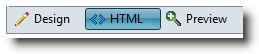
8. You can pull in fields if you would like to have
information auto populate. Just open the module on the left side by
clicking the
 next to the module name. This will display all of the fields in that
module. You can then click and drag the field from the left to your
document. The field will go where you have your curser.
next to the module name. This will display all of the fields in that
module. You can then click and drag the field from the left to your
document. The field will go where you have your curser.
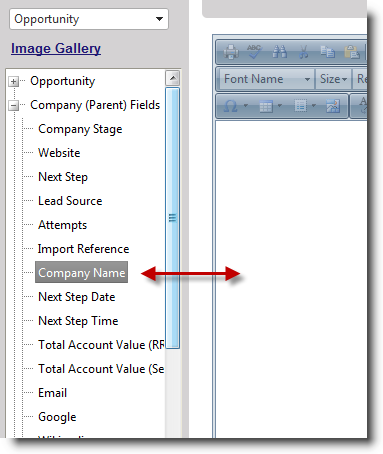
9. You also have the option to pull in PLI Tables.
These are made for modules with a one-to-many (template) relationship.
This table will populate with all of the related records. The fields from
the line item module need to be pulled into the tables second row. For
example if you have products connected to an opportunity you can pull all of
them into a PLI table to create an invoice. You will need to drag in the
fields to make the column headers like Product Name, Price, quantity, and any
other headers you would like to have.
Decide how many columns you need in the PLI table, this
is how many fields you can drag in. Open the Misc section, then click and
drag the appropriate PLI table. You can then rename the headers and drag
the fields in to the table.
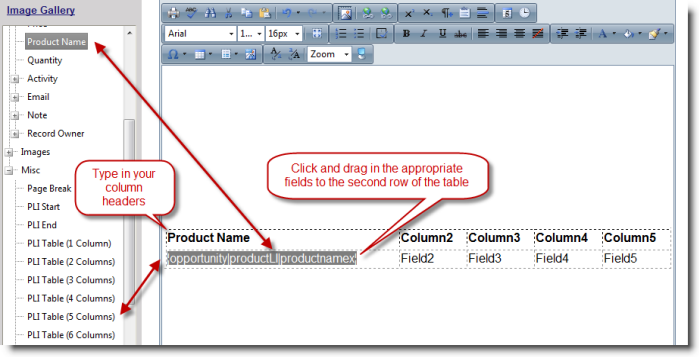
10. Click Save when finished.
See also
| 