|
Home > eSalesTrack Help Menu > User > Data > Reports > Report Manager
Reports
Manage Reports
The manage reports page is the first screen you see when
you open the reports module. From here you can click on any of the reports
to view them, create new reports, and subscribe to existing reports.
To get to the report manager just click on the reports
module.
From here you can click on the name of a report to view
the report.
You can create a new report by clicking
new report. You can subscribe to existing
reports by clicking subscribe to... You can
manage view groups by clicking new group.
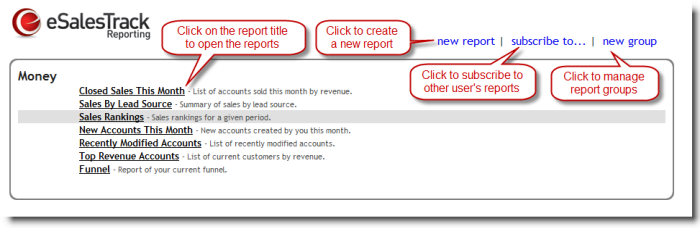
You can hover over the name of the report and from the
drop down menu on the left side of the report you can:
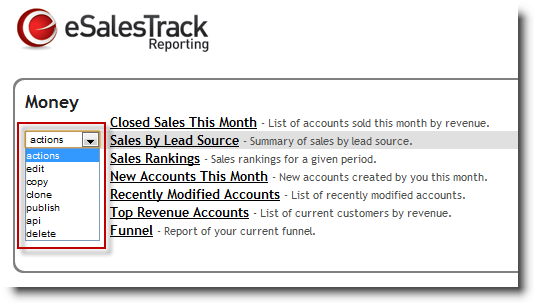
Edit a report - This will take you to the report
creator where you can change the properties of the report.
Copy a report - This will make a duplicate of the
chosen report and put it in the the accounts of the users selected.
Clone a report - This will make a duplicate of the
report inside of your account.
Publish a report - This will make the report
available to a specified group of users. They will have the option to
subscribe to the report from their report manager.
Api - This option will allow you to access the api
information for a report.
Delete a report - This will delete the report.
See also
| 