Home > eSalesTrack Help Menu > Administrator > Modules > Mobile > Mobile Settings
Mobile
Mobile Settings
Before you can
access the mobile application you will need to configure the mobile settings.
This is where you can specify what modules you will have on the mobile platform
as well as set a default view for each module. The default view is the first
view that you will see when open the module on your mobile device. You may want
to create a new view in each module that you can set as the default view. The
views works the best if you only include three columns, this way the data is
not cluttered on your phone.
To configure
your mobile settings:
1. Click on the
wrench  . .
2. Click on
Mobile  . .
3. Click on
Mobile Settings  . .
4. The box on
the left below Library contains all of the modules in your account. To include
a module in the mobile application, highlight it in the left box and use the
right arrow to move it to the box on the right. Any module in the box on the
right will be included in the mobile version.
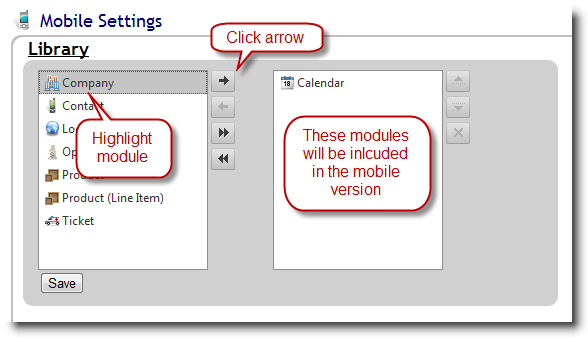
5. All of your
modules will also appear underneath the heading "Default Views". This
is where you can select the default view for each module. Just select the view
from the drop down list. You may want to create a new view in each module that
you can set as the default.
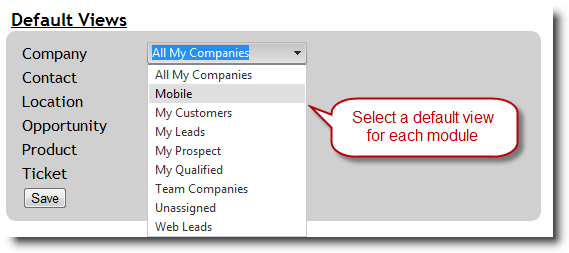
6. Under the header "Theme" you can select a a background color for your mobile version.
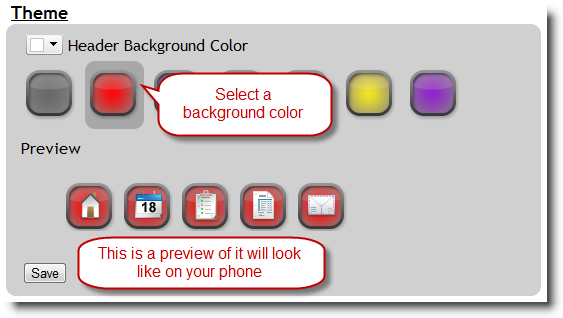
7. Click save
when finished.
See also
| 