|
Home > eSalesTrack Help Menu > Administrator > Modules > Form Manager > Putting Fields on Form > Adding One to One Fields
Form Manager
One-to-One Fields
You can add fields from one module to another module's
layout if you have a one-to-one relationship set up between the two modules.
When you fill out the fields when adding a new record there will two records
created from the information entered. A fairly common example of this is
the one-to-one relationship is contact to company. You can have your
contact fields on your company's form, when you fill the form out a company
record and a contact record will be created. You will need to create the
one-to-one relationship before the fields will be available in the field
creator.
To put one-to-one fields on a layout:
1. Open the form manager for the module you would like to
add the one-to-one fields to.
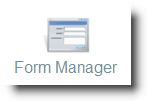
2. Select the layout you would like to add one-to-one
fields to.
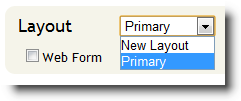
3. The one-to-one fields are located in the box on the
left called One-to-One Fields. You may need to click
 to expand the selection.
to expand the selection.
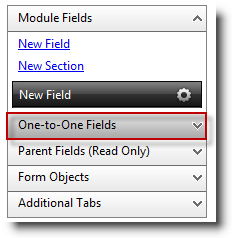
4. Click and drag the one-to-one fields on to the layout.
When you are dragging the field the background will turn blue where the field
will be placed. Find the spot you would like to put it and release the
mouse button.
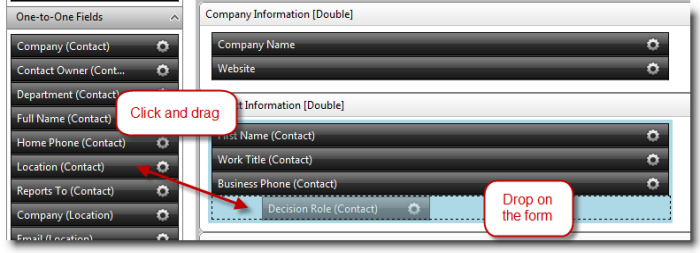
5. Click "Save Form Layout" when finished.

See also
| 