|
Home > eSalesTrack Help Menu > Administrator > Modules > Field Creator > eFormula > Creating an eFormula Field
eFormula
Creating an eFormula Field
eFormula fields allow you to use Excel formulas inside of
your forms.
To create a sync fusion field:
1. Click on the wrench
 . .
2. Click on Modules
.png) . .
3. Click on Field Creator
 . .
4. Click on the module where you would like to create the
eFormula module.
5. Type in the name of the eFormula field and hit enter.
6. Under the Field Type drop down pick a formula type.
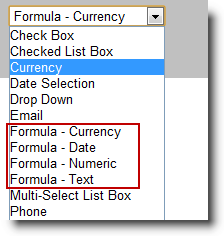
Formula - Currency: The end result will be a
number formatted as currency. You can only use currency or text box
- numeric fields with this type of eFormula.
Formula - Date: This eFormula is used for
calculations with data fields. You can only use date fields with this
eFormula field.
Formula - Numeric: The end result of this formula
will be formatted as a number. You can only use currency of text box - numeric
fields with this type of eFormula.
Formula - Text: The end result of this eFormula
will be a text string. You can use any text type fields in this eFormula.
7. Click on the name of the field to edit the properties.

8. You can click and drag fields from the box labeled
"Fields" to use them in your formula. You can also drag formulas in from
the box labeled "Formulas'. When you drag a field into the page it will
create a field in the Formula Tester section. You can put values in these
fields and click "Calculate" to determine if the equation is entered correctly.
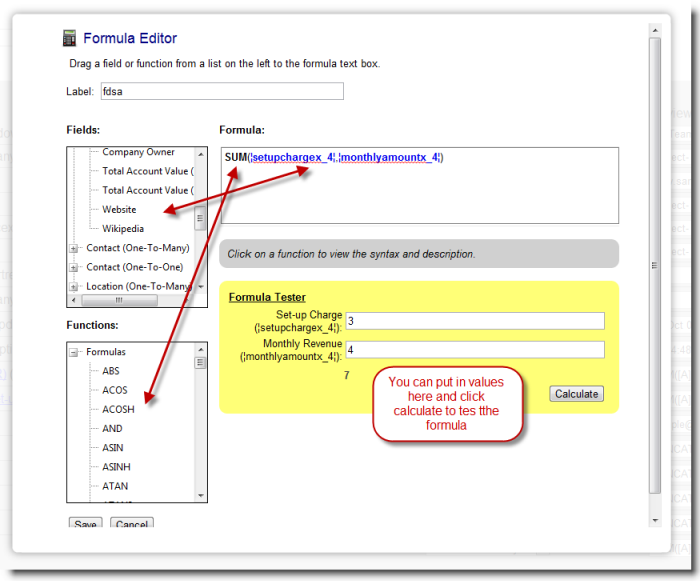
9. Click Save when finished.
See also
| 