Home > eSalesTrack Help Menu > Administrator > Modules > Mobile > Mobile Layouts
Mobile
Mobile Layouts
eSalesTrack mobile application is a great way to keep track of everything in your CRM while on the go. The mobile application must be set up before you can start using it. You must set up layouts for all your modules before you can start using the application. Setting up the mobile layouts just means you are specifying what fields you would like to see for each type of records. Since the phone is smaller than the computer screen it is a good idea to create layouts with only the essential information. This way your phone screen is not cluttered.
You must have at least one role set up before you can add a mobile layout.
Setting up mobile layouts:
1. Click on the wrench  . .
2. Click on Mobile  . .
3. Click on Mobile Layouts  . .
4. This screen will show you all of your modules as well as all the roles that have been set up.
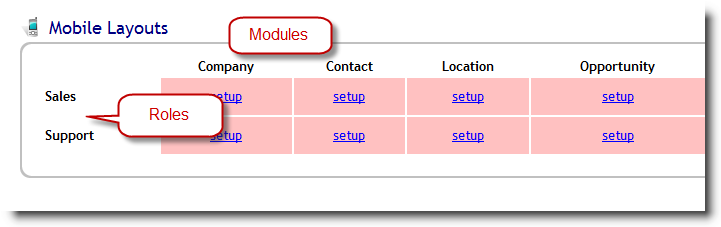
5. You will need to set up each layout per module per role. To set up a layout click "setup".
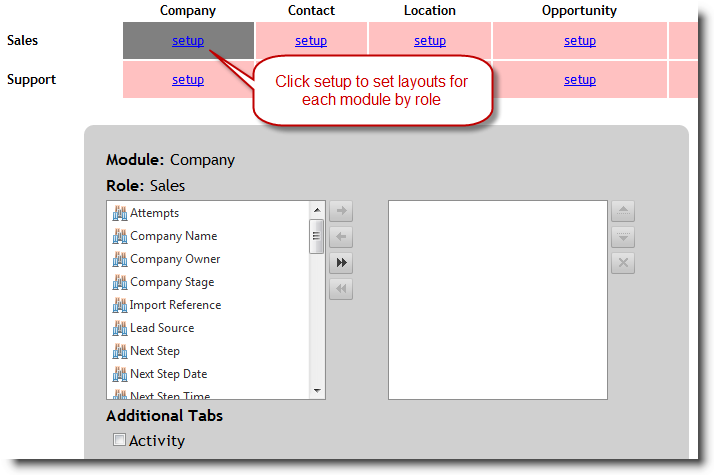
6. All of the fields that you can have on the layout will appear in the left box. You can include them in the layout by highlighting them in the left box and using the right arrow to move them to the box on the right. The fields in the box on the right will appear in the mobile layout.
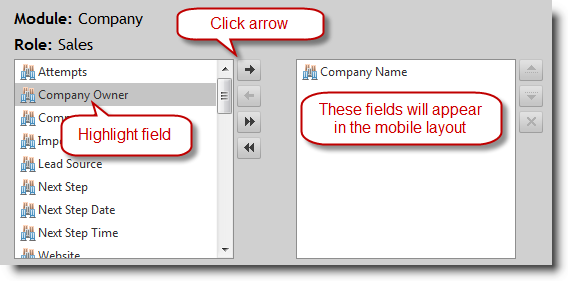
7. You can include any related tabs on the layout as well. This will give you access to data that is related to the record you are viewing like; related records, notes, activities, email, and team members.
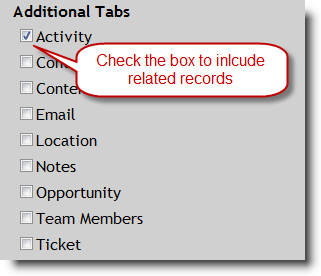
8. Make sure to click "Save" when finished.
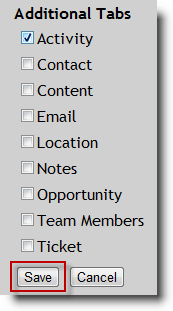
See also
| 