Home > eSalesTrack Help Menu > Administrator > Modules > Form Manager > Key Fields
Form Manager
Key Fields
Every module must have a key field. When a new
module is created the default key field is the record owner, since this is the
only field. The key field must be changed from record owner to something
else. The ideal key field will be something that will be unique for each
record. The key field is what you will be picking from when you are
connecting record to other records. When importing the key field must be
mapped or the records will not get imported.
To select your key fields:
1. Open the form manager for the module you would like to
set the key field for.
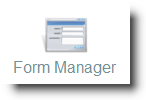 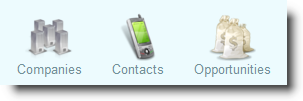
2. Click on the module name to bring up the module
preferences.
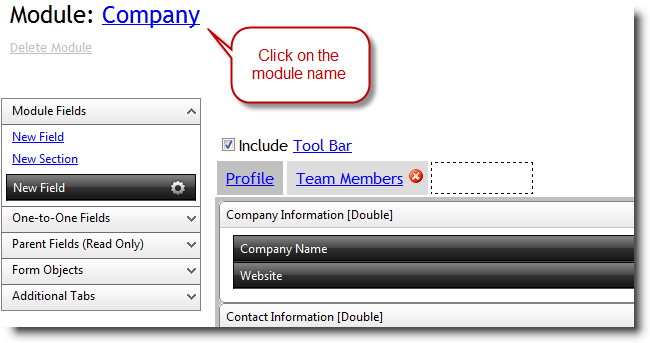
3. Open the drop down labeled "Key Field". This
will contain all of the fields in that module, you can select one to be the key
field.
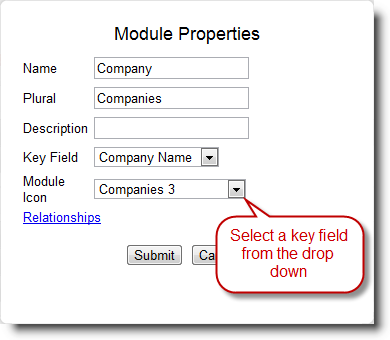
Suggested key fields (Module - suggested key field):
Company (accounts) - Company Name
Leads - Company Name
Contacts - Last Name
Tickets (cases) - Subject
Location - Address
Opportunity - Opportunity Name
Product - Product Name
4. Click "Submit" when finished picking the key field.
5. When you are connecting a record to another record the
key field is what you will be selecting from the relationship drop down.
Here is an example, the key field for the Company module is "Company Name".
When I add a contact and select a company to relate it to, the drop down in
contacts shows me all the company names of the records in my account.
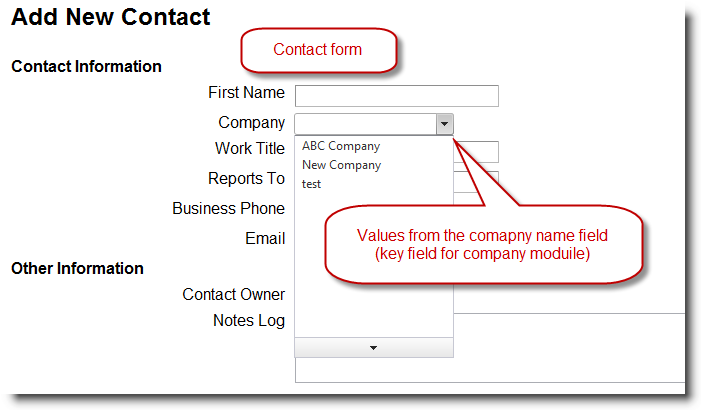
See also
| 