|
Home > eSalesTrack Help Menu > Administrator > Modules > Form Manager > Form Objects
Form Manager
Form Objects
There are four different types of form objects that you
can add to a layout. Form objects are not fields but can help organize
your layout and add extra information.
The four types of Form objects are:
Notes Log:

The notes log works like a text area field, but it will
keep a history of everything that has been entered into it. You can enter notes two different ways. You can edit the
record and type in notes like a text area field. You can also add notes by
just clicking "new note" on the record page.

When you enter a note the note log will keep track of;
the note, who entered the note, the module that the note is in, the time and
date the note was entered.

Content Log:

The content log is a place where you can upload documents
and have them be associated with the record that you upload it to. Click
"upload document" to add documents to this record. Click "create from
template" to create a document to create a document from a document template
that you have created. If you have document templates you can create them from
the content log. The document will then show up in that records content
log.
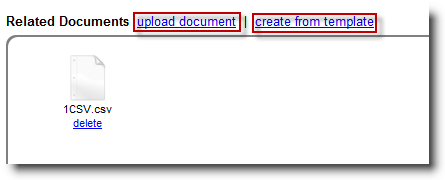
BLANK:

The BLANK form object is just a blank area you can
use to space out your fields.
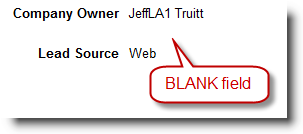
Script:

This is used to place just plain text onto a form.
You can use this to make standard notes that will appear on the form.
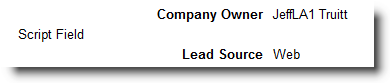
To add a from object to a layout:
1. Open the form manager for the module that you would
like to add a form object to.
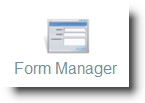
2. Select the layout that you would like to add the from
object to.
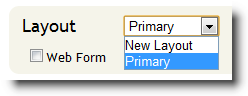
3. The form object's are located on the left side of the
form manager under the title "Form Objects". You may need to click the
icon to expand the section.
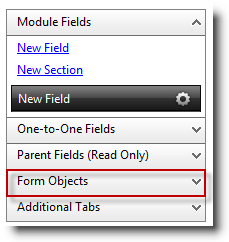
4. Click and drag the form object on to the layout.
When you are dragging the field the background will turn blue where the field
will be placed. Find the spot you would like to put it and release the
mouse button.
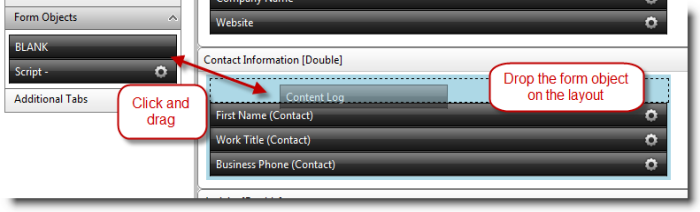
5. For script objects you will need to click the
 icon to
edit the text. Type in the text you would like to be displayed and click
"Ok". icon to
edit the text. Type in the text you would like to be displayed and click
"Ok".
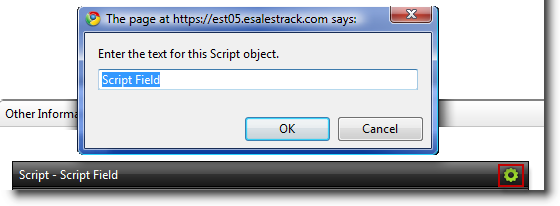
6. Note logs and Content logs work better when the
section they are in is set to one column. To change a section to one
column click the icon on the section toolbar and select Single Column.
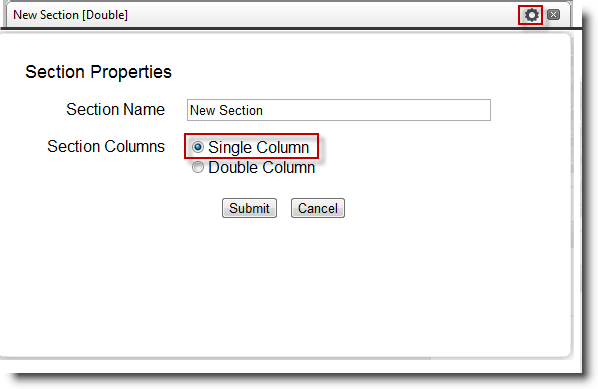
7. Click "Save Form Layout" when finished.

See also
| 