|
Home > eSalesTrack Help Menu > User > Mobile > Finding Records
Mobile
Finding Records
In the mobile application we have added a search feature on the view to help you find your records. When you open a module you will see the default view your administrator has set up. We would recomend using a view that has 3 fields as the default. This is the best use of space on a mobile phone.
To find a record:
1. Log on to the mobile aplicaiton.
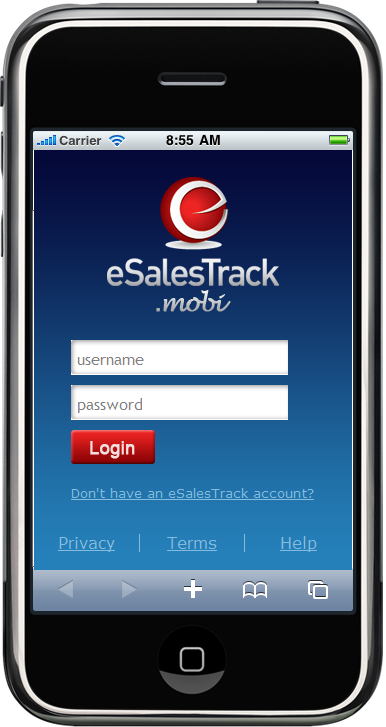
2. Select the module where the record is. If you do not see the module in your account then you may need to have your administrator add it to your role.
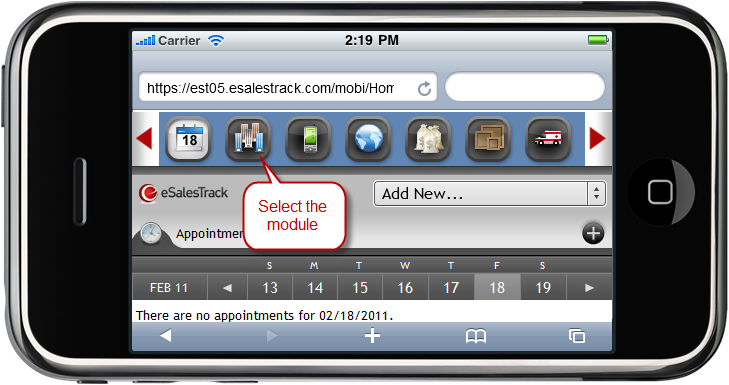
2. Click on the magnifying glass next to a field in the view.
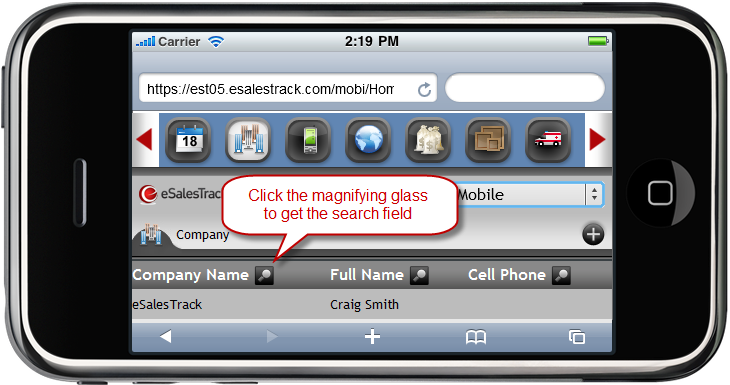
3. This will give you a search box that you can use to search for values in that column. Type in some criteria realted to the record you are looking for and the list will find any records with that value in the selected column. If you do not see the record that you are looking for then you may need to change the view.
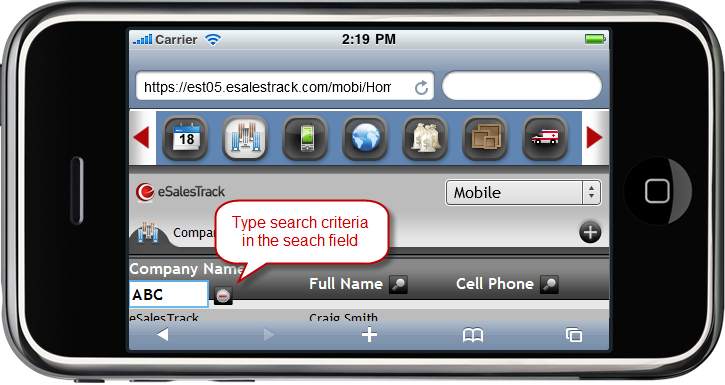
4. Click out of the field and the list will reset itself to show all records that contain the information you have included in the search box.
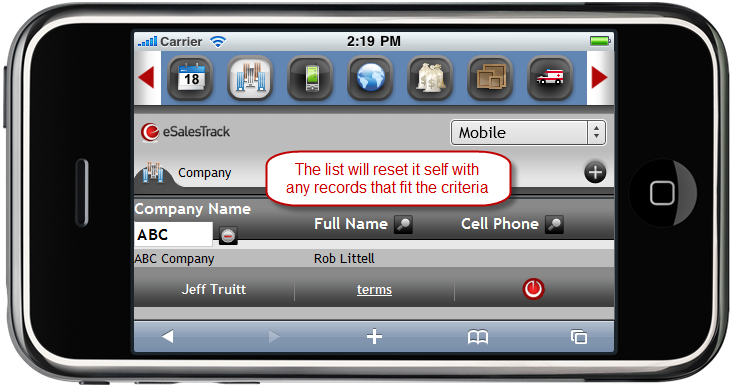
5. You can now click on the record to view the profile page for the record.
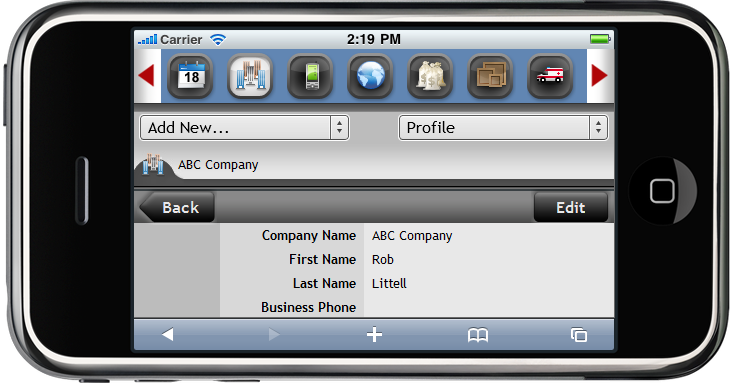
See also
| 