|
Home > eSalesTrack Help Menu > Administrator > Modules > Form Manager > Layouts > Creating New Layouts
Form Manager
Creating New Layouts
You can create additional form layouts to assign to roles
or to create web forms from. The Primary form is the default form that
everyone will originally see. This form should be created first, then if
there are any users that need to have a different form setup this can be created
next.
To create additional forms:
1. Open the form manager for the module you would like to
create the additional layout for.
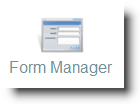
2. There are two options for creating a new layout:

New Layout: This will create a blank layout that
you can name and then add fields and form objects to.
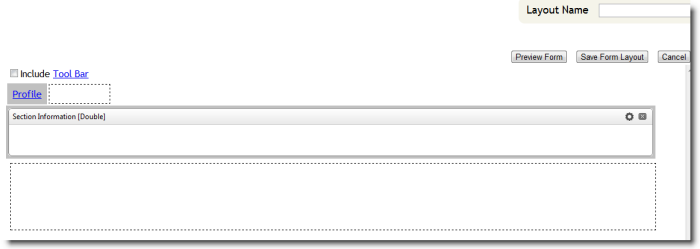
Clone Layout: This will create a duplicate form
from the current form you are looking at. You can then name the new layout
then make adjustments to the fields and form objects as necessary.
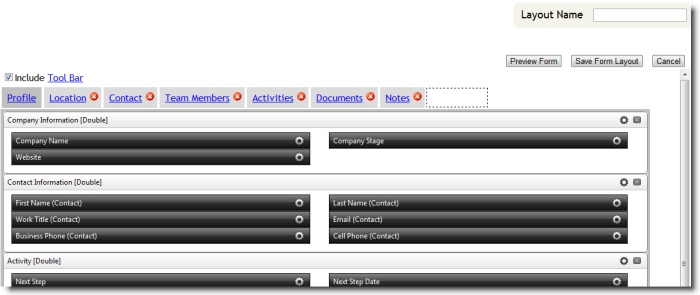
3. Either option you pick the next step is to name
the layout.
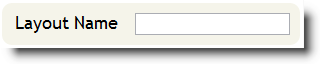
4. Once you have named the layout you can add the
appropriate fields then click "Save Form Layout".

5. You can always go back and edit the layout by
selecting it from the drop down, make changes, then click "Save Form Layout".
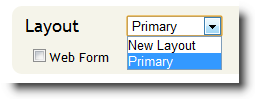
See also
| 