Home > eSalesTrack Help Menu > Administrator > Modules > Form Manager
Modules
Form Manager
The form manager is where you can create or edit the form
for any normal module. Here you can click and drag fields and form objects
onto the layout. You can create new fields from this page as well as
organize them by sections. Additional layout can be created here and also
web forms. You can edit information about the module here as well.To get to the form manager:
1. Click on the toolbox
 . .
2. Click on modules
 . .
3. Click on Form Manager
 . .
4. Click on the module that you would like to edit the
form manager for.
Form manager Layout:
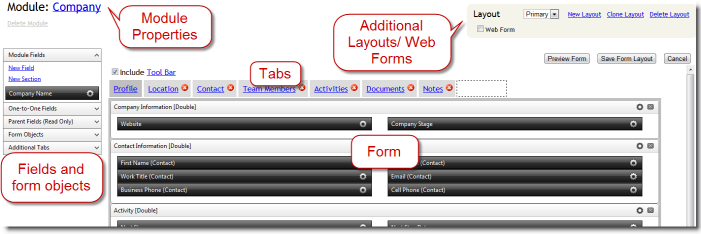
Module Properties:
This is where you can edit the
properties of the module such as; name, key field, icon. You can also view
and edit all of the relationships that you have set up in your account.
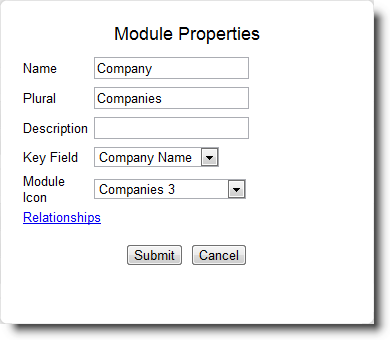
Additional Layouts/ Web Forms:
This is where you
can create additional form layouts and also create and get the html code for web
forms. Additional layouts can be assigned to roles in your account so
different uses can see different information.

Tabs:
Tabs can be added to layouts to display
related information about records.

Form:
This is the current form layout, you can add
fields and form objects by clicking and dragging them onto this layout.
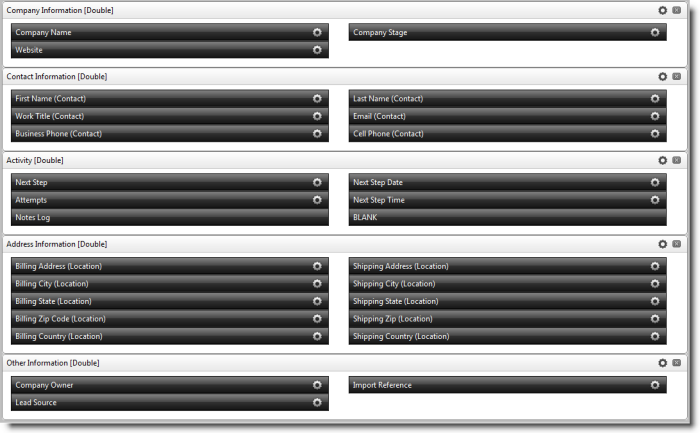
Fields and Form Objects:
This consists of the
current module fields, related fields, parent fields, as well as form objects
such as; notes, content, blank spaces, and scripts. You can also create
new fields and layout sections here.
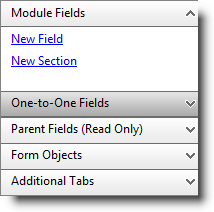
If you make any changes to the form layout
make sure to click "Save Form Layout" when finished.

See also
| 