|
Home > eSalesTrack Help Menu > Administrator > Modules > Form Manager > Putting Fields on Form > Adding Parent Fields
Form Manager
Parent Fields
Fields from one module can be added to forms from a
different module. Parent fields are one way to do this. Parent
fields can be added to child module forms. These fields can not be edited
from the child form, they are just used to view information from the parent
record. If you have a one to many relationship set up then you will have
parent fields that you can use. A common relationship is one company to
many opportunities. The parent module would be company and the child
records would be the many opportunities. There would be the option here to
add any of the company fields to the opportunity form.
To add a parent field to a child module form.
1. Open the form manager for the child module you would
like to add the parent field.
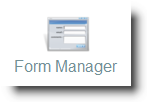
2. Select the layout that you would like to add the
parent field to.
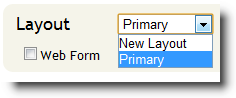
3. The parent fields are located on the left side of the
form manager under the title "Parent Fields (Read Only). You may need to
click the
 icon to expand the section.
icon to expand the section.
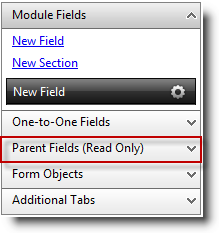
4. Click and drag the parent fields on to the layout.
When you are dragging the field the background will turn blue where the field
will be placed. Find the spot you would like to put it and release the
mouse button.
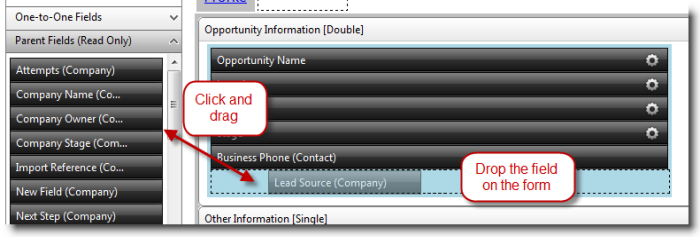
5. Click "Save Form Layout" when finished.

6. When you
open a child record you will now be able to view the information from the parent
module.
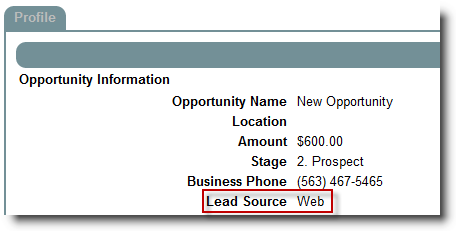
See also
| 