|
Home > eSalesTrack Help Menu > Administrator > Modules > Form Manager > Additional Tabs > Notes Tab
Form Manager
Notes Tab
You can add a notes tab to any form layout. The
notes tab will provide a history of all the notes that have been entered for a
record. You can also add new notes from the notes tab.
To add the notes tab:
1. Open the from manager for the module you would like to
add the tab to.
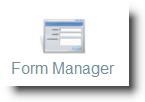 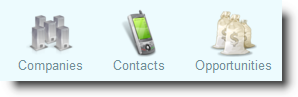
2. Select the layout you would like to add the notes tab
to.
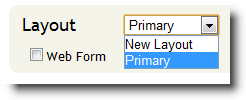
3. Tabs are located on the left side of the form
manager under the section labeled "Additional Tabs". The notes tab is
under the heading "System Tabs". Click and drag the notes tab to one of
the open tab spaces above or below the form.
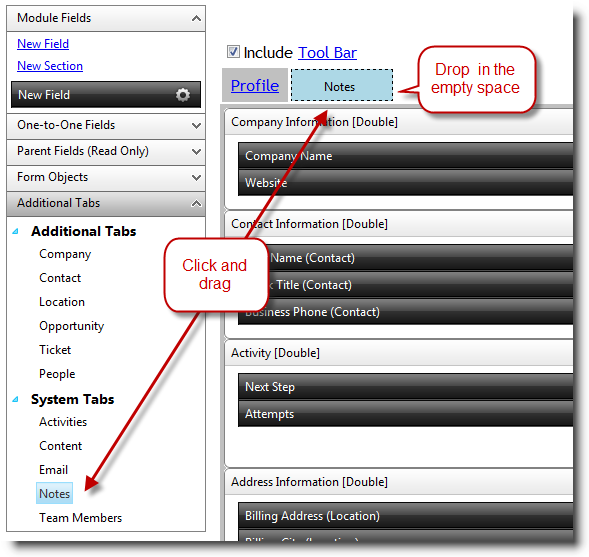
4. Click "Save Form Layout" when finished.

5. When you open a record from that module you will new
see the notes tab. You can click on this tab and it will bring up all
previous notes that were sent to this record. You can also add notes
by clicking "new note" on the tool bar.
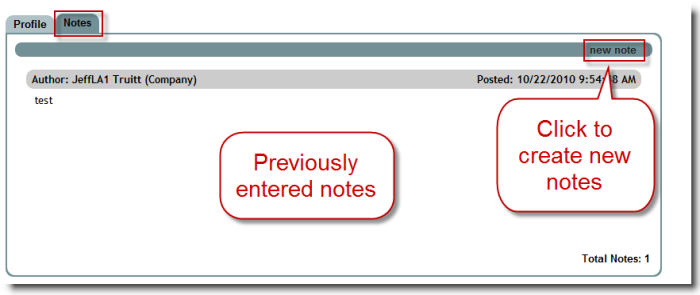
See alsoo
| 