Home > eSalesTrack Help Menu > Administrator > Modules > Relationships > View Relationships
Relationships
View Relationships
From the form manager you can take a look at what relationships have been set up in your account. You can also delete relationships from this page as well.
To get to the relatoinships screen:
1. Click on the wrench  . .
2. Click on Modules .png) . .
3. Click on Form Manager .png) . .
4. Click on any of the modules.
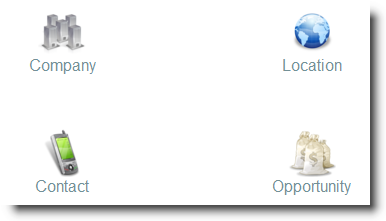
5. From the form manager from any module click on the name of the module.
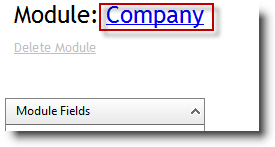
6. Click on Relationships.
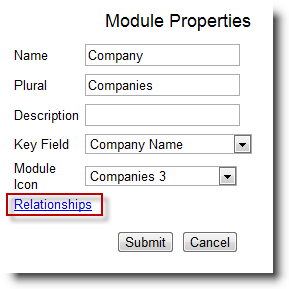
7. From here you can view what relationships you have in your account. You can also delete realtionships from here. If there is a red button next to the relationship you can click it to delete the relationship. If there is not a red button you may need to delete the fields associated with the relationship first before you have the option to delete the relationship.
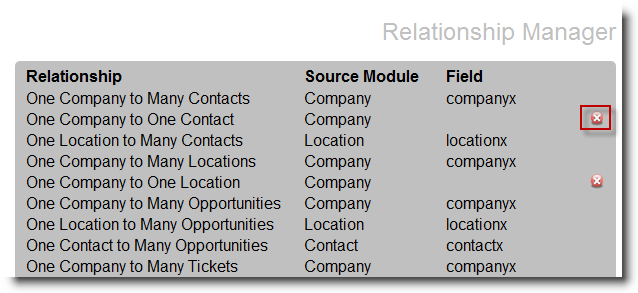
See also
| 