|
Home > eSalesTrack Help Menu > Administrator > Modules > Form Manager > Sections
Form Manager
Sections
You can add sections to forms to help organize your
fields. Sections are just groups of fields. You can have sections
that are two fields wide or just one field wide.
To add a section:
1. Open the form manager for the module you would like to
a section to.
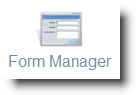
2. Select the layout you would like to add a section to.
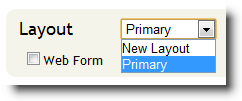
3. Click "New Section" under the heading "Module Fields".
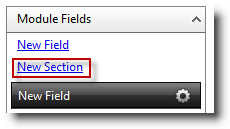
4. The new section will show up at the bottom of the
form. You can move the new section by clicking on the bar labeled "New
Section" and dragging it to where you would like it. The grey background
will specify where the section will be when you drop it.
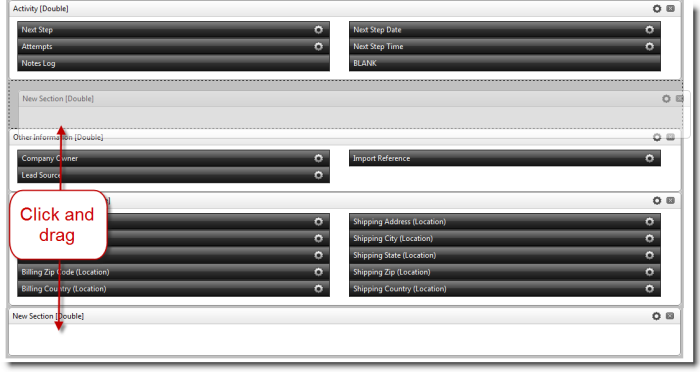
5. You can click the
 icon to edit the properties of the section. You can give the section a name and
also select if you would like the section to be one or two columns.
icon to edit the properties of the section. You can give the section a name and
also select if you would like the section to be one or two columns.
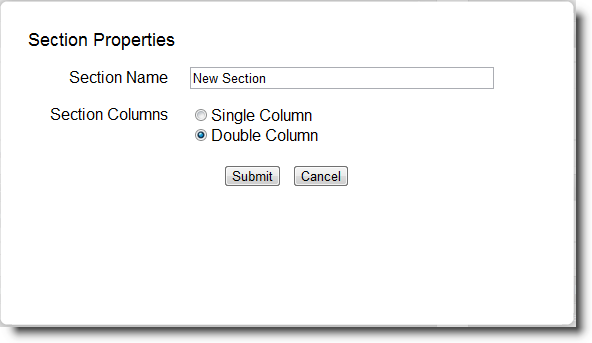
6. Click "Submit" when finished.
7. Make sure to click "Save Form Layout".
See also
| 